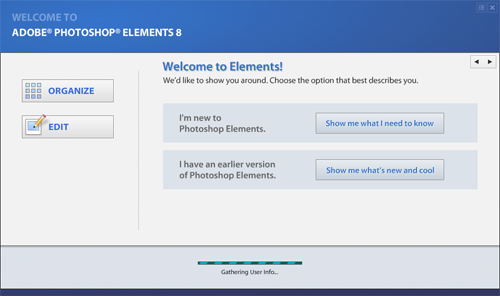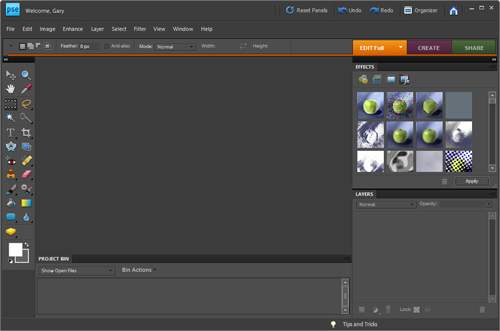I love Photoshop Elements. I use Photoshop at work and want to use the same features and functions at home without the huge price tag. Photoshop Elements is great for that.
When you launch Photoshop Elements it first goes into this menu. I could care less about Organize and I want to go right into the Editor.
This example is with Photoshop Elements 8.0 on Windows 8 but should work in other version of Windows and something like this may work for other versions of Photoshop Elements if needed.
![]()
Find the icon to launch “Photoshop Elements”. Right-click on it and choose “Properties”.
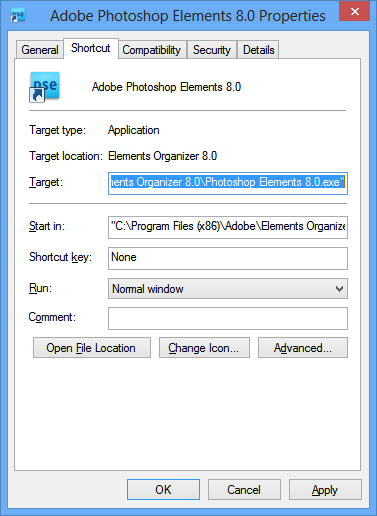
In “Target” change “C:\Program Files (x86)\Adobe\Elements Organizer 8.0\Photoshop Elements 8.0.exe” to “C:\Program Files (x86)\Adobe\Photoshop Elements 8.0\PhotoshopElementsEditor.exe”
In “Start in” change “C:\Program Files (x86)\Adobe\Elements Organizer 8.0" to C:\Program Files (x86)\Adobe\Photoshop Elements 8.0"
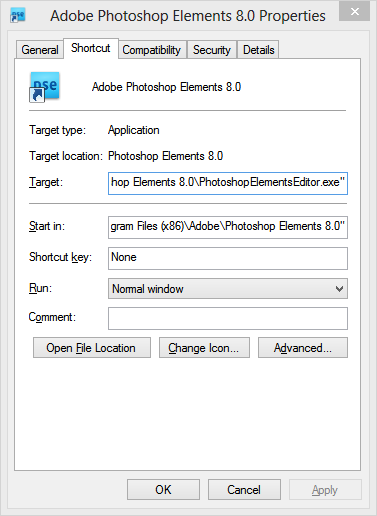
Click OK.
You might be prompted to use Administrative Permissions to make this change. This is ok, just give it your password or click OK. It all depends on your setup and version of Windows.
No go back to your icon and click it.
![]()
The Editor should launch!
Enjoy!